MagIC Help Library |
|||
4.1 Installation of PmagPy
Python can be painful to install (but so can all other programming environments). The Enthought Python Distribution is a comprehensive version that contains all of the packages used by PmagPy. It is also relatively straight-forward to install. Follow the instructions for your platform (exactly!) described on the PmagPy website. Then install the PmagPy package as instructed. Be sure to set your path correctly. If high resolution maps are desired, you can also install the high resolution database for the basemap module.
4.1.1 Finding a command line prompt in a terminal window
If you are not using a UniX like computer, you may never have encountered a command line. While the MagIC.py Graphical User Interface (GUI) is an attempt to make life as easy for you by constructing UNIX commands for you, you still need to find the command line to start it up.
Under the MacOS X operating system, you may have two choices: Terminal and X11. These reside in the Utilities folder within the Applications folder:
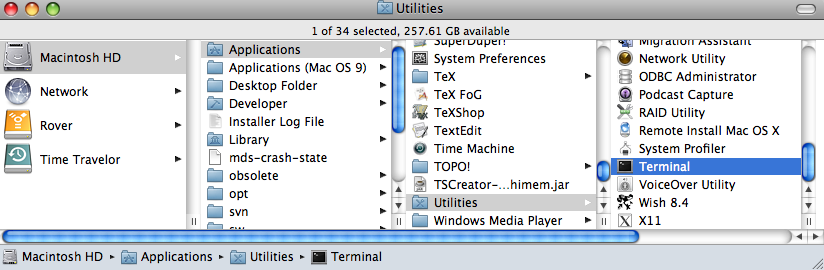
Under the Windows operating system, find the program called: Command Prompt in the Start menu:
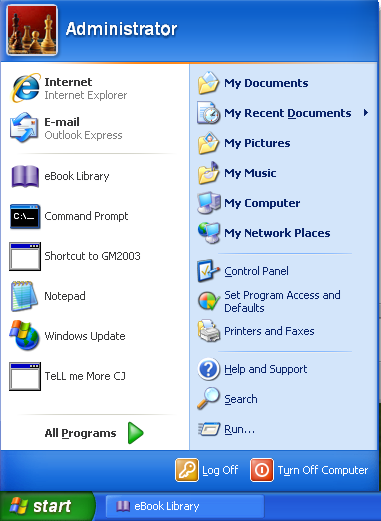
Note that the location of this program varies on various computers, so you may have to hunt around a little to find yours. Also, the actual "prompt" will vary for different machines. A windows prompt window looks something like this:
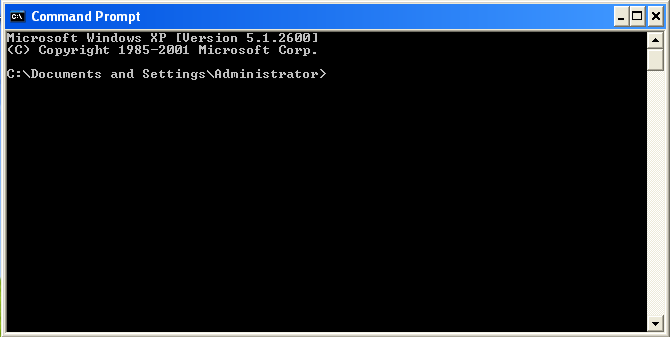
Under Unix operating systems (including MacOS), the prompt is a "%" (c-shell) or a "$" (bash). We will use a "%" to indicate the prompt in these help pages. This is a picture of the command window using the c-shell. The prompt has been customized to show the machine name (magician) and the user name (ltauxe).
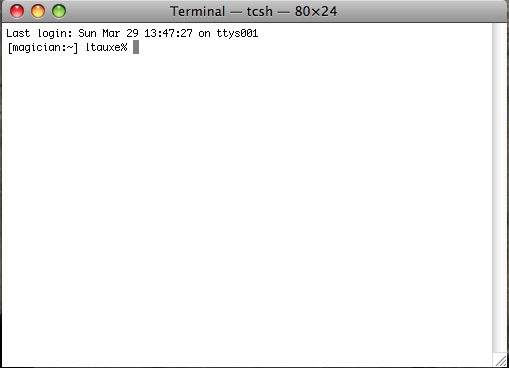
In these help pages, we will refer to the command line on which you type and the terminal window in which it is located.
4.1.2 Testing installation
To test if the installation was successful, find your command line prompt in a terminal window. Type in the window:
fishrot.py -I 45 >delete.me; eqarea.py -f delete.me
followed by a carriage return or enter key. You should have something that looks similar to this (details will vary!):
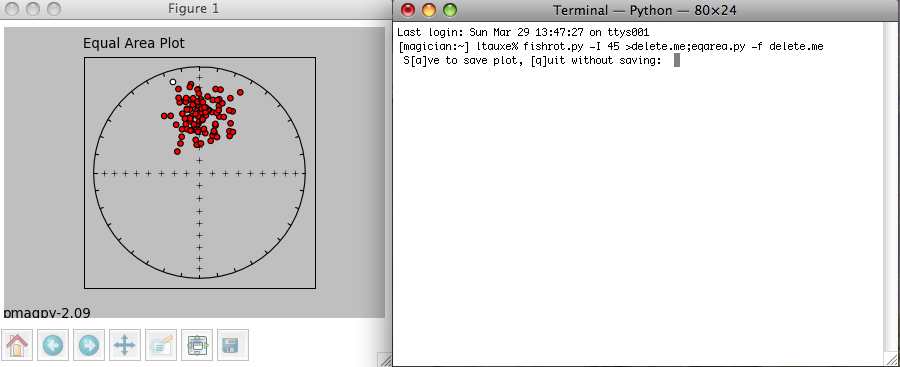
The command fishrot.py creates a fisher distribution with a mean inclination of 45o and saves it in a file called delete.me. eqarea.py makes a plot of it. The tag pmagpy-2.09 in the lower left hand corner is the PmagPy version number that created the plot. You can save the plot in a variety of formats by clicking on the disk icon on the tool bar of the picture (right hand one). Specifying the format name by using the desired suffix in the file name. For example, a file name of myplot.svg would save as an svg format, myplot.png in a png format, etc. The default file format is .svg. Complete details of these and other programs are available through the PmagPy home page.