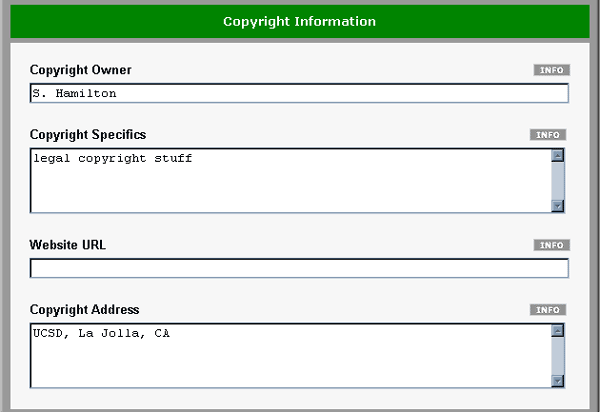EarthRef Digital Archive Help Library |
|||
2.4 Contribution Options
2.4.1 Choosing Contribution Options
Not all contributions will require the same detailed information. For this reason, you will be given the option of specifying what information is pertinent to your contribution in the Select Contribution Options form. Options not selected will cause the corresponding fields to not appear in subsequent forms in the contribution process.
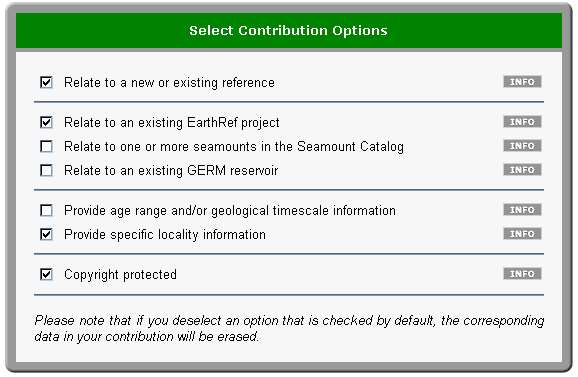
If this is a new contribution, the form will usually be left with all checkboxes left unchecked. However, if you came to the Contribution Wizard from another database, such as the Seamount Catalog or the GERM Reservoir Database, the appropriate checkbox(es) may be checked. In order for your contribution to be correctly related to the appropriate database entry, please do not de-select any pre-selected options. You may select any options that pertain to your contribution.
If you are updating an existing contribution, the form will be pre-filled with the checkboxes selected as appropriate, according to the data in the database. By de-selecting any of the pre-selected options, the corresponding information will be removed from the contribution. Please make certain you wish to remove the information before de-selecting any of the pre-selected options.
If you are creating a contribution using an existing contribution as a template, the form will be pre-filled with the checkboxes, according to the data in the template contribution. In most cases, the data in the new record will reflect the data in the existing contribution, so you should not need to update the form. If you de-select any of the pre-selected options, the data from the existing contribution will not be copied into the subsequent forms.
Detailed information on each of the options in the Select Contribution Options form may be obtained by following the See also links below, and general information can be seen by clicking on the appropriate INFO button.
2.4.2 Relate to A New Or Existing Reference
You may choose to relate your contribution to a reference in the EarthRef Reference Database. By selecting this option, the Publication Reference field will appear in the Metadata Definition form, in which you may type the name of the reference to which your contribution relates.
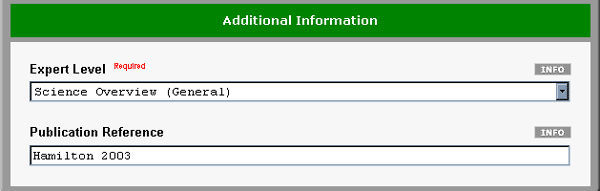
If the reference already exists in the database, the Contribution Wizard will search the database based on the names you specify, and will return a list of possible selections. You will be asked to verify your selection, based on the author(s), year, and title, to ensure that the correct reference is related to your contribution.
If you will be relating the contribution to a reference that does not yet exist in the Reference Database, you will be asked to complete a short form to create the reference.
2.4.3 Relate to an Existing Earthref Project
Relating your contribution to an EarthRef project will help categorize it, making it easier for users to locate it when searching the database.
By selecting this option, the Projects section of the Metadata Definition form will appear. You will be able to select a high-level Theme from a list, which will cause a list of more specific Projects to dynamically appear. You may make your selection from the list to relate your contribution to the appropriate project.
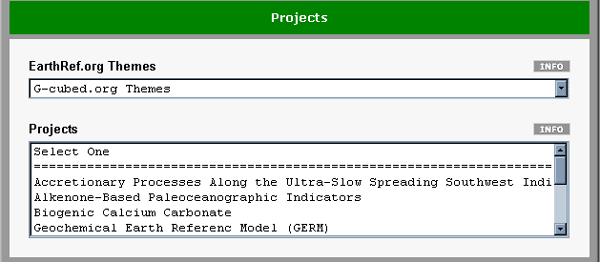
2.4.4 Relate to One or More Seamounts in the Seamount Catalog
You must select this option if your contribution relates to one or more seamounts in the Seamount Catalog. By selecting this option, you will be able to select the seamounts in the Select Seamount(s) form that follows. The form will allow you to select as many seamounts as required for your contribution.
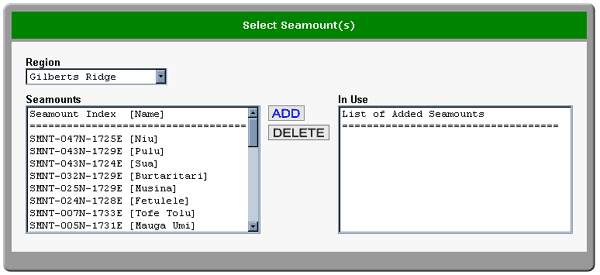
By relating your contribution to a seamount, users will be able to access and download the file associated with your contribution from the Seamount Catalog.
Relating seamounts to your contribution from the Select Seamount(s) form will make it possible for users to view your contribution and download the associated file when performing Seamount Catalog searches.
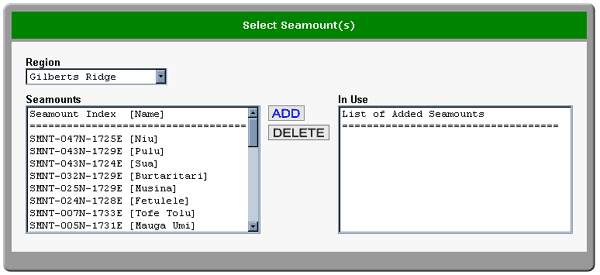
You must first select the appropriate Region to give a list of the available seamounts within that region. Each list of seamounts provides the index along with the name of the seamounts for convenience.
To add one or more seamounts to the In Use list, select the name(s) of the seamounts from the Seamounts list, and click the ADD button. If you wish to remove a seamount from the In Use list, select that seamount and click the DELETE button. Continue to add seamounts until the correct list appears in the In Use list, then click the Continue button to proceed to the next form.
If you clicked on the ADD FILE button from the Seamount Catalog, or if you have previously defined a list of seamounts to which your contribution relates, the In Use list will be pre-populated when you reach this form. Unless you wish to remove the association between your contribution and the related seamount(s), you should not delete any seamounts from the In Use list.
2.4.5 Relate to an Existing GERM Reservoir
You must select this option if your contribution relates to a reservoir in the GERM Reservoir Database. By selecting this option, you will be able to select the appropriate reservoir from the Reservoir list in the Metadata Definition form.
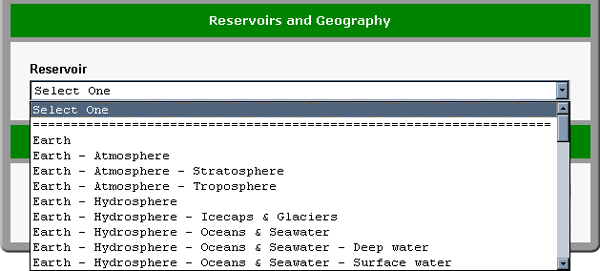
By relating your contribution to a reservoir, users will be able to locate your contribution by searching in the appropriate reservoir.
2.4.6 Provide Age Range and/or Geological Timescale Information
You should select this option if your contribution relates to a specific period or geological timescale. By doing so, you will be able to specify the Geological Time Period and/or Age Range [in Ma] in the Metadata Definition form. This will allow users to locate your record when searching for contributions within the given time period.
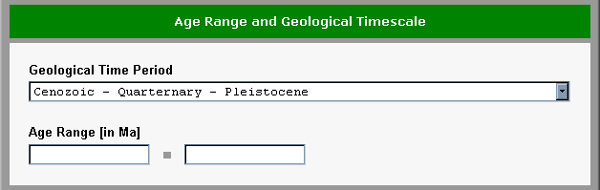
2.4.7 Provide Specific Locality Information
Selecting this option will allow you to give details on the geographical location that relates to your contribution. The Reservoirs and Geography section of the Metadata Definition form gives options for Continent - Ocean, Country, Region - Mountain Range - Feature Name, and Latitude/Longitude. This information will help users pinpoint the locality to which your contribution relates.
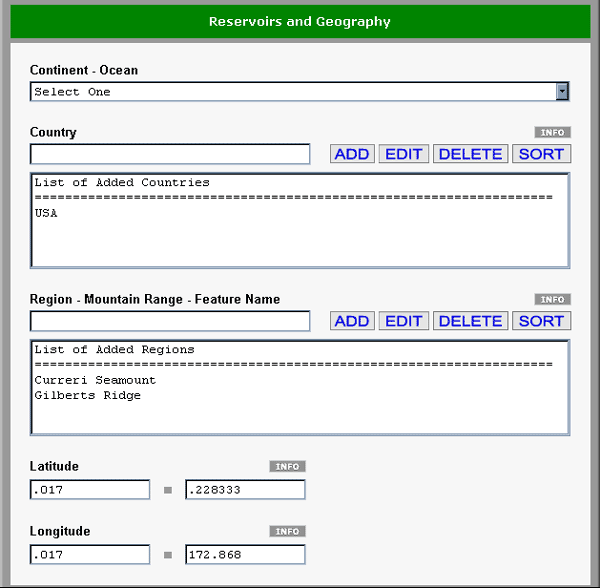
Note that if your contribution relates to one or more seamounts from the Seamount Catalog, the names of the seamounts and associated ridges, along with the largest latitude/longitude range for those seamounts, will automatically be added to the appropriate fields in the Metadata Definition form.
2.4.8 Copyright Protected
If your contribution is protected under copyright laws, you should select this option. This will allow you to detail copyright specifics in the Copyright Information section of the File Upload and Copyright Information form later in the contribution process.