MagIC Help Library |
|||
3.5.4 MagIC Wizard
Depending on the type and characteristics of a study, certain fields in the MagIC SmartBook tables may not be relevant and should be hidden. The MagIC Wizard can be launched from the MagIC Toolbar (or Ctrl Shift W) and allows you to customize the SmartBook in three steps. In effect, this tool will temporarily hide some tables and columns from view in Microsoft Excel© depending on the options you selected. Note that the selections made in the Wizard are only applied after clicking the Finish button.
In each of the three wizard steps (see next page an example) you can Check or Uncheck the checkboxes that are relevant to your study. As you will see, these options go from general in the first step to detailed in the following steps. While unchecking these checkboxes, the wizard may uncheck other checkboxes by default. You can always recheck these checkboxes again, if you require that data to appear in your MagIC SmartBook file.
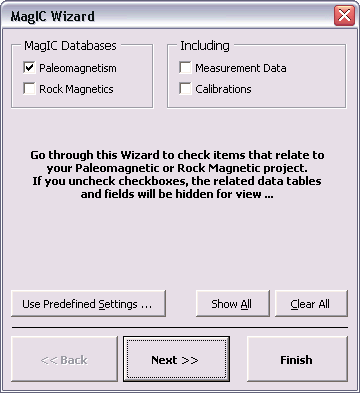
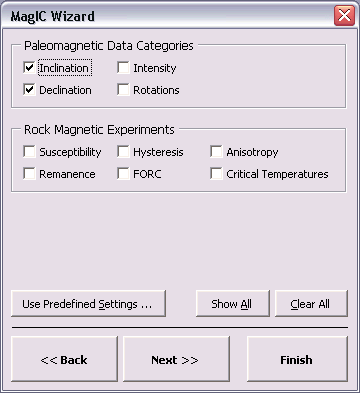
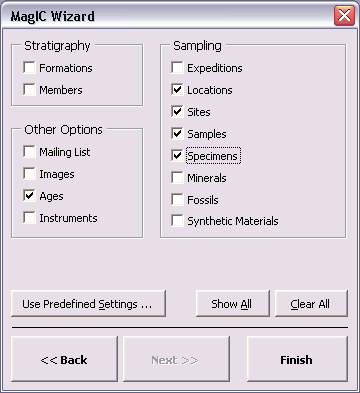
Show All and Clear All Buttons
You can show all fields again by clicking the Show All button in the Wizard, followed by clicking the Finish button. Alternatively, you can click the Clear All button to uncheck all checkboxes.
You can also use Predefined Settings to more easily apply the needed settings. When you click the Use Predefined Settings ... button, another dialogbox appears with options like Classical Directional Study, Classical Intensity Study, Modern Paleomagnetic Study, Modern Stratigraphic or Drill Core Study, and so on.