MagIC Help Library |
|||
3.5.6 Text Tools
Select the cells to which you want to add some text or which ones you which to remove or overwrite with some other text, in batch mode. Select the Add Text Tool option from the Text Tools menu. In this tool first type the Text to add ... and then select the Action you want to perform on the right hand side. Apply these settings by clicking on the Start button. Note that this function cannot be undone.
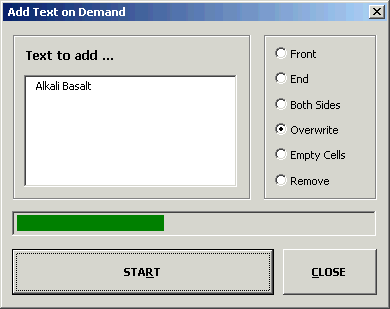
Select the cells on which you want to perform some simple conversions. Then select the Number Conversion Tool option from the Text Tools menu. Type in the Conversion value ... and select one of the actions on the right hand side. Click on the Start button to start applying the conversions. You only can perform one operation at a time.
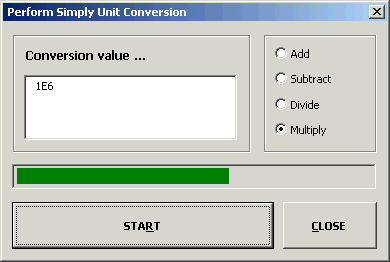
Select the cells from which you want to remove all spaces. Select the Remove All Spaces option from the Text Tools menu. Note that this function cannot be undone.
Select the cells from which you want to remove extra spaces only. Select the Remove Extra Spaces Only option from the Text Tools menu. This function will remove all Double Spaces and any existent Leading and Trailing Spaces. Note that this function cannot be undone.
Select the cells from which you want to remove all characters with the exception of numbers. Select the Remove All Characters option from the Text Tools menu. This function will remove all Non-Numeric Characters, except for the "-" (minus) and "." (period) symbols, so that it leaves only numeric values. It will also remove all Spaces. Note that this function cannot be undone.
Remove Parentheses and Brackets
Select the cells from which you want to remove all parentheses and brackets. Select the Remove Parentheses and Brackets option from the Text Tools menu. This function will remove all the "( )", "[ ]" and "{ }" symbols. Note that this function cannot be undone.
Select the cells from which you want to remove strange symbols. Select the Remove Strange Symbols option from the Text Tools menu. This function will remove the "~!@#$%^&*_`'|<>? =" symbols and the "tab" character. Note that this function cannot be undone.
Select the cells from which you want to remove line feeds and carriage returns. Select the Remove Line Feeds option from the Text Tools menu. Note that this function cannot be undone.
Select the cells for which you want the text to appear in all lower case. Select the Make All Lower Case option from the Text Tools menu. Note that this function cannot be undone.
Select the cells for which you want the text to appear in all upper case. Select the Make All Upper Case option from the Text Tools menu. Note that this function cannot be undone.
Select the cells for which you want the text to appear in normal case, meaning that only the first letter of the text will appear in upper case, while the remainder will appear in lower case. Select the Make Normal Case option from the Text Tools menu. Note that this function cannot be undone.
Select the cells for which you want the text to appear with each word having normal case. This means that the first letter of each word in the text will appear in upper case, while the remainder of these words will appear in lower case. Select the Make Every Word Normal Case option from the Text Tools menu. Note that this function cannot be undone.