MagIC Help Library |
|||
2.1.1 Using the Contribution Wizard
The MagIC Contribution Wizard is a step-by-step interface to create and update your contributions to the MagIC database. It is intended to be an intuitive tool for you to use.
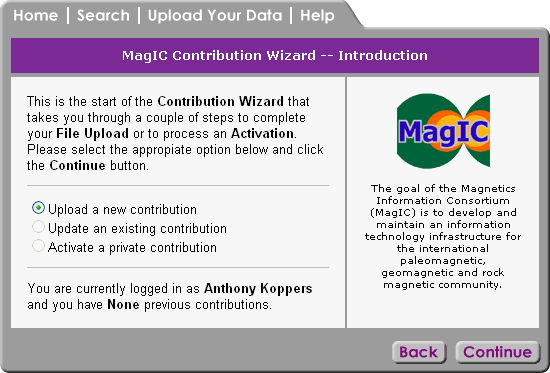
To proceed, you need to select the appropriate option:
Select the New contribution option if you are not going to update one of your existing contributions, or if this is your first contribution to the MagIC database.
Update an Existing Contribution
When you choose to update an existing contribution, you must upload the ASCII text file (*.txt) and Microsoft Excel file (*.xls) associated with the contribution. In most cases, an update will be necessary if some of the information in the existing contribution has been changed, or information has been added. You will be given a list of your previous contributions on the Reload Previous Contribution page. Select the contribution you wish to edit.
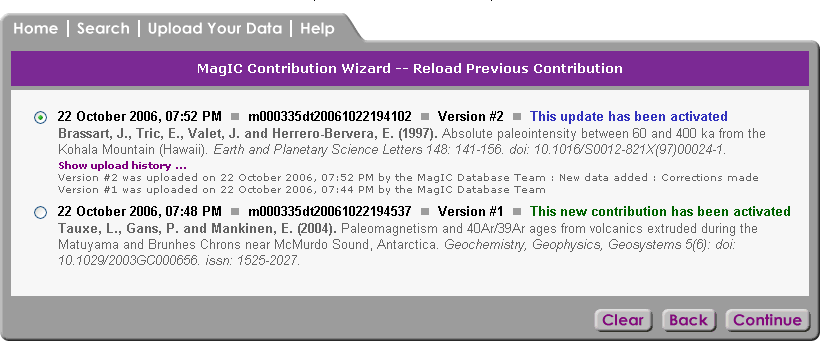
Changes will take effect immediately upon completion of the contribution process, and will be available for users to view. If your contribution is listed as In Progress on the Reload Previous Contribution page, it is not yet available for users to view, since the final confirmation page was not reached on your previous contribution visit. You must complete the entire process in order for your contribution to be available for users to see.
The Reload Previous Contribution form allows you to select one of your existing contributions to update.
A list of your existing contributions is given, with the most recently updated or created first. Contributions are grouped five per page, so if you have made more than five contributions, you will need to use the page navigation links at the bottom of the form to locate the desired contribution.
Each contribution is listed with the date contributed or updated, along with a unique identifier string and the contribution's status. A status of Completed indicates that you completed the entire process for that contribution, and it is currently available for users to view in search results. In Progress indicates that some steps in the process have not yet been completed for that contribution, so in order for users to view it, it must be completed. Updated indicates that the contribution was completed at some point, and that you have subsequently updated some of its data.
Other information is provided to help you differentiate your contributions. Each citation to which the contribution is linked is listed in the standard citation format, including its author(s), year published, title, and journal and DOI information, if applicable.
Activate a Private Contribution
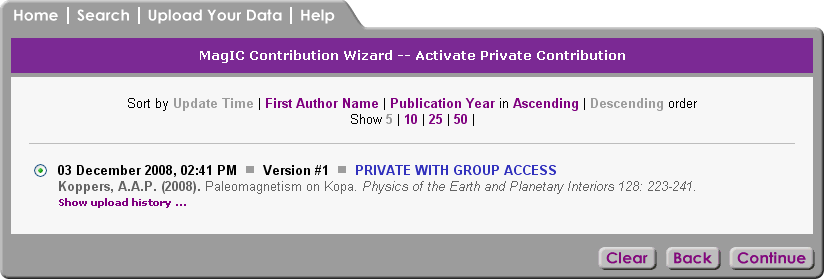
If this is your first contribution to MagIC, you will only be able to select the New contribution option.
All steps in the contribution process, along with the final confirmation step, must be completed in order for your contribution to be made available to users of the database. Once your contribution is in the database, you may update it at any time. If you do not complete your contribution, it will be removed from the database and you will need to upload it again.
In order to make a contribution, you must first log in. If you do not yet have a username and password, select the "login" option at the top right of your main browser window. From there, you may create a profile, username, and password.
Select the New contribution option if you are not going to update one of your existing contributions, or if this is your first contribution to the MagIC database.
When you choose to update an existing contribution, you must upload the ASCII text file (*.txt) and Microsoft Excel file (*.xls) associated with the contribution. In most cases, an update will be necessary if some of the information in the existing contribution has been changed, or information has been added. You will be given a list of your previous contributions on the Reload Previous Contribution page. Select the contribution you wish to edit.
Changes will take effect immediately upon completion of the contribution process, and will be available for users to view. If your contribution is listed as In Progress on the Reload Previous Contribution page, it is not yet available for users to view, since the final confirmation page was not reached on your previous contribution visit. You must complete the entire process in order for your contribution to be available for users to see.