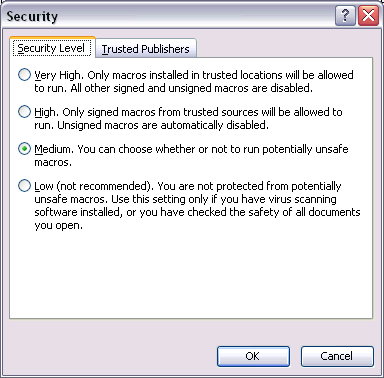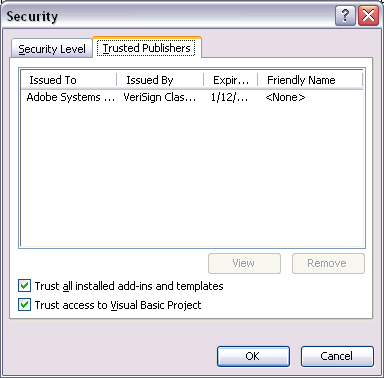1.3 Installing and Removing ArArCALC
Installing ArArCALC is not difficult. In this section, the installation process is explained in detail, including how to work with the ArArCALC Log Files, how to install ArArCALC Upgrades,
how to install an ArArCALC Icon on your Launchbar, how to Remove the software, and how to deal with the Microsoft Security Settings.
Read this section carefully before you start to use ArArCALC for the first time.
1.3.1 Using the ArArCALC.log File
The ArArCALC.log file is the most crucial file while running ArArCALC. In this log file ArArCALC saves all required information with respect to the user-defined Projects, Irradiation Parameters and Calculation Preferences. For this reason, you should make sure to Backup this log file on a regular basis. A backup also needs to be made before re-installing or upgrading ArArCALC. In this way you will not have to re-enter all projects, irradiations and preferences when a newer version of ArArCALC is being copied on top of your current installation.
The Master ArArCALC.log File
The ArArCALC.log file contains all parameters needed to perform the age calculations that are not already stored in the tables of the age calculation file itself. These parameters range from decay constants to data file locations, irradiation definitions, input filter settings, project definitions, and much more. All these parameters can be viewed and edited via easy-to-use dialogboxes (see also: Managing Irradiations and Projects). When you are going to make changes to the ArArCALC.log file, you always will be warned (see message below) that you're about to change the preferences in the master log file.
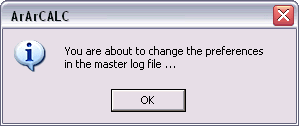
Note It is advisable that the
Master ArArCALC.log file is managed by one person only (for example, the lab manager or PI) and to password-protect it by providing a password in the preferences (see also:
Preferences). This way there always exists one comprehensive and accurate log file that can be attached to any new age calculation file and that can be re-attached when the log information stored in any age calculation file is out of date, incorrect or missing crucial data.
Log File Information Attached to *.AGE Files
Since Version 2.4 the Master ArArCALC.log file gets automatically attached to each age calculation file. This happens when creating a new age calculation file, or when you open an age calculation file generated with an older version of ArArCALC. You can also manually re-attach the ArArCALC.log file, if so required (see also: Attach Latest Master Log File).
However, when an age calculation file is already open (and active) in ArArCALC and you want to edit the projects list, irradiation parameters or preferences, the message shown below will appear. This message informs you that your edits will be saved in the age calculation file (and not in the master log file). If you want to edit the Master ArArCALC.log file, you have to close the open age calculation file first.
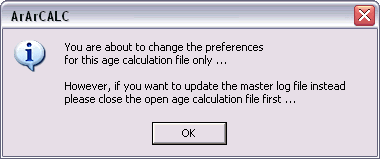
This setup has important advantages. For example, it allows you to apply specific age calculation preferences on a sample-by-sample basis. It also allows you to send around your age calculation files to colleagues and students, with your user preferences, your irradiation parameters, your formatting and your data selections. This guarantees that the receiving party will see the age calculations exactly as you performed them, when they open your files in ArArCALC. With all your settings now saved in the age calculation files, you also can provide them to publishers to be stored in their electronic archives, as data supplements, or you can store them in the EarthRef.org Digital Archive for long-term online archival.
1.3.2 How to Install ArArCALC on your PC
These are the instructions for installing ArArCALC on your computer:
(1) Copy ArArCALC onto your computer.
- Download the ArArCALC250a.ZIP file from the ArArCALC Home Page.
- Unzip the downloaded ArArCALC250a.ZIP file (with WinZip for example: http://www.winzip.com).
- Extract the ArArCALC files and directories to the (sub)directory of your own choice, but be certain to select the "Replace Existing Files" and "Use Folder Names" checkboxes.
(2) Backup crucial ArArCALC files from previous installation.
- In particular backup your old ArArCALC.log file, which contains all your project names, irradiation constants and user preferences.
- If you are installing ArArCALC to another directory, make certain to copy your old ArArCALC.log (and all calculation files) to the new installation directory.
(3) Set up Microsoft Excel for using ArArCALC.
- Start Microsoft Excel 2000-XP-2003 for Windows 95/98/NT/2000/XP/Vista/7. ArArCALC will run in Excel 2007 and higher, but using versions 2000 and 2003 is highly recommended.
- Install the ArArCALC Add-In via Tools # Add-Ins and browse to open ArArCALC.xla from the ArArCALC\Program directory.
- Set the Security Level to "Medium" via the Tools # Macros # Security menu (see also: Security Settings).
- In the Trusted Publishers tab be certain to check the Trust Access to Visual Basic Project checkbox (see also: Security Settings).
- Start ArArCALC via the Tools # ArArCALC menu. The ArArCALC Software is now up and running!
(4) Define your own irradiations and projects in ArArCALC (see also: Managing Irradiations and Projects).
- Go to the Irradiations and Projects Dialogbox via the Options # Irradiations and Projects menu.
- Add your Irradiation Settings by selecting the appropriate radio button, fill in the name of your irradiation and click the Add button.
- Follow the same procedure to add your Projects.
(5) Define your preferences in ArArCALC (see also: Setting the Preferences).
- Go to the Preferences Dialogbox via the Options # Preferences menu.
- Set your preferred calculation settings and constants in the "Calculations", "Constants" and "Recalbration" tabs.
- Set the file location for your data files in the "Laboratory" tab.
- Enter your lab info in the "Laboratory" tab.
- Configure your input filter(s) in the "Input Filter" tab.
(6) Now you are ready to reduce your mass spectrometry data (see also: Your First Calculation ... How to Start).
- Start by opening a data file in ArArCALC via the Program # Open # Raw Intensities menu.
- Or open an age calculation file via the Program # Open # Age and Flux Monitor Calculation menu.
1.3.3 Upgrading ArArCALC
These are instructions for upgrading ArArCALC on your computer:
- Close ArArCALC if you still have the software running in Microsoft Excel.
- Backup the ArArCALC.log file from the ArArCALC\Program directory.
- Now follow the instructions for Step (1) of a normal installation (see also: How to Install ArArCALC on your PC).
- Copy the backed-up ArArCALC.log file back into the ArArCALC\Program directory, unless you want to start with a clean master log file.
Note If you are re-opening age/air calculations files that were generated with an older version of ArArCALC, these files will be automatically upgraded to the latest version. This automatic updating functionality will work with age/air calculation files as generated in Version 2.0 and later. However, the age calculation files are not backward-compatible, instead the ArArCALC software will warn you when you are trying to open an age calculation file that was generated with a newer version. The same updating scheme is used to update the ArArCALC.log files.
1.3.4 Removing ArArCALC from your Computer
These are instructions for uninstalling ArArCALC from your computer:
- In Microsoft Excel 2000-XP-2003-2007-2011 look for the ArArCALC add-in via Tools # Add-Ins and uncheck it. This check switches on and off the ArArCALC menu item in the Excel Tools menu.
- Remove the ArArCALC directory from the hard disk via the file manager (see important note below).
Note If you decide to remove the entire ArArCALC directory as outlined above, be aware that all calculated (*.age) files residing in the ArArCALC\Projects and the (*.air) files residing in the ArArCALC\Standards subdirectories will be permanently deleted. The same holds true for the files in the Blanks, Calibrations, Data and Databases directories. Be sure to first make a backup of all these files before removing the ArArCALC directory. Also don't forget to back-up the ArArCALC.log file in the ArArCALC\Program directory.
1.3.5 Installing the ArArCALC Icon on the Windows Launchbar
To install an icon of ArArCALC in the Windows Launch Bar
as shown below, please follow these instructions:

- In Windows Explorer open the ArArCALC/Program
directory.
- Right-click on the ArArCALC.xlw
file and select Create Shortcut.
- Rename the Shortcut to ArArCALC.xlw
file to ArArCALC.
- Right-click on this file and select the
Properties option.
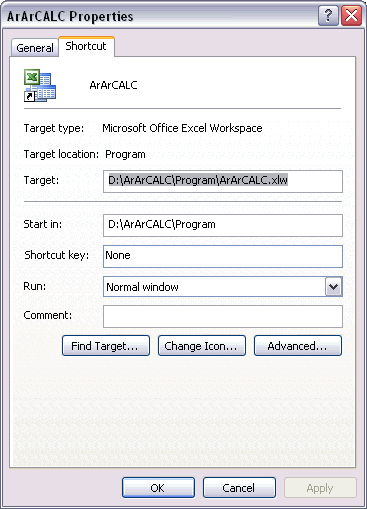
- Now click on the Change Icon
button and browse for the ArArCALC.ico
file.
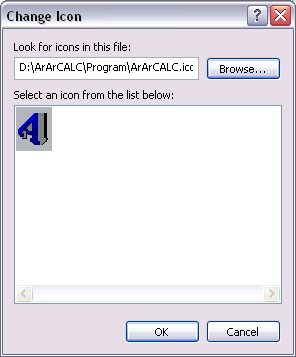
- Click OK twice.
- Finish by Copying the
ArArCALC file onto the Launch Bar
(or your desktop).
1.3.6 Security Settings
The ArArCALC software uses macros
written in Visual Basic for Applications (VBA)
for Microsoft Excel. In
general, these kind of macros may also provide a security risk, if being used for
hacking purposes. To circumvent any risk of opening files that may contain
certain malicious software code, Microsoft Excel
takes some (default) security measures to protect its users. For example, when
you install the Microsoft Excel
software for the first time, it does not allow you to open any file that has VBA Macros
attached to it, like ArArCALC. In addition, it will not trust (how nice) the Visual Basic Project
provided by ArArCALC. So, to enable
ArArCALC to run on your computer, follow
these instructions:
- Open the Security Dialogbox
via the Tools # Macro # Security
menu.
- In the Security Level tab set
the level to Medium.
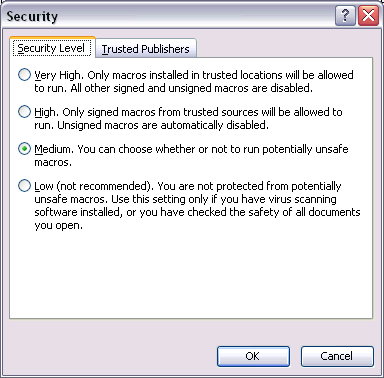
- In the Trusted Publishers tab
be certain to check the Trust Access to Visual Basic Project
checkbox.
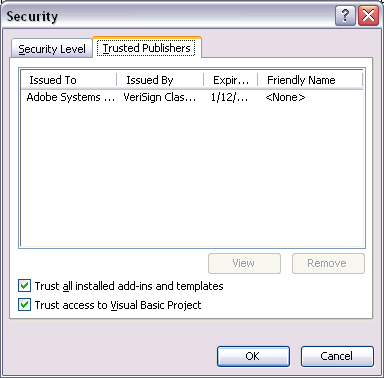
Note In some occasions the
Trust Access to Visual Basic Project checkbox is grayed out (in the image above that is
not the case, however). Use the fix as outlined on the
Trusting Access to Visual Basic Project help page
to make this checkbox active again.
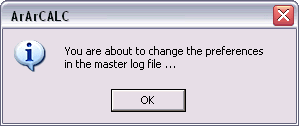
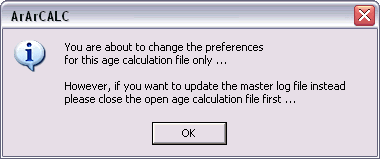
![]()
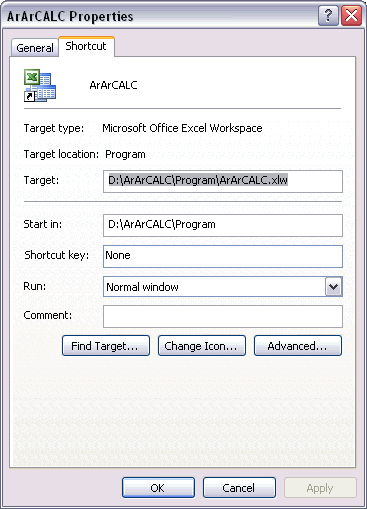
![]()