ArArCALC Help Library |
|||
2.1.1 Open Datafile
There are three options when selecting the File # Open Datafile # Raw Intensity Data menu item. The first option allows you to open a text file containing your Raw Mass Spectrometry Data ready for data regression. The second option allows you to open an already prepared Age Calculation File, whereas the last option allows you to generate an Empty Age Calculation File (or template file) in which you can enter intensity and blank data manually. This latter option, in particular, is helpful if you want to (re)apply age calculations to old data from your laboratory or from the literature.
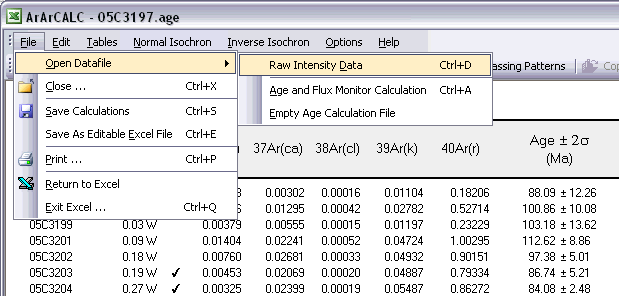
To open a raw intensities data file you should select the File # Open Datafile # Raw Intensity Data (Ctrl+D) menu item. This will give you the following Open DataFile dialogbox. Now browse, select and Open your data file. You can only select one file at a time.
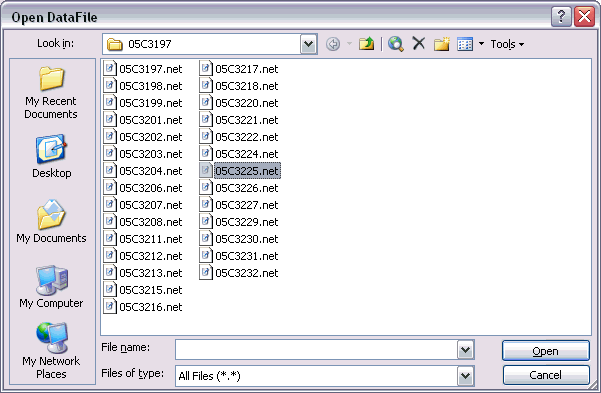
When you have opened your data file, three dialogboxes will be shown to you in sequence. In the first dialogbox, you have to select an Input Filter. In this dialogbox select the input filter that is applicable for the data file you are trying to open. Like in this example, multiple input filters may sometimes be available for different sample types or, if over time, you needed to adjust your input filter(s) because the structure of your data files changed (see also: Setting the Preferences).
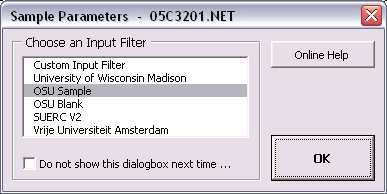
In the second dialogbox, you have to set the Sample Type and give an Experiment Name. You always have to make a selection in this dialogbox, but you can always change your settings later, when your data file has been opened successfully in the Raw Data Reduction view (see also: Sample Type and Experiment Name). When filling in the Experiment Name make sure to use unique names (see also: File Name Conventions). In the example below, the Experiment Name is based on the name of the first analysis in an incremental heating experiment. If you are processing data for a single incremental heating experiment, a set of single crystal analyses from one sample or a set of irradiation monitors from the same position in an irradiation package, leave the Experiment Name unchanged so that all your data can be collected and saved in one-and-the-same age calculation file.
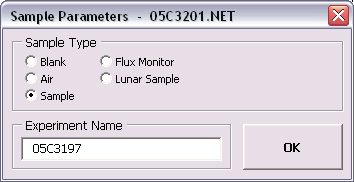
In the final dialogbox, you have to set all Sample Parameters that are necessary to perform the age calculations (see also: Sample Parameters). The shown fields are always pre-filled with data from the previous calculation, even if these were performed a few days or weeks ago. Completing this dialogbox will be fast, because most entries will be similar and thus don't need changing. Most likely, only the GMT datum and Temperature need editing, unless you start to reduce a totally new experiment. If your raw data files already have header lines containing this information, ArArCALC will automatically transfer this header information into this dialogbox by using your Input Filter (see also: Setting the Preferences). You can always recall this dialogbox at a later stage in the Raw Data Reduction view via the Options # Sample Parameters menu in order to edit the sample parameters.
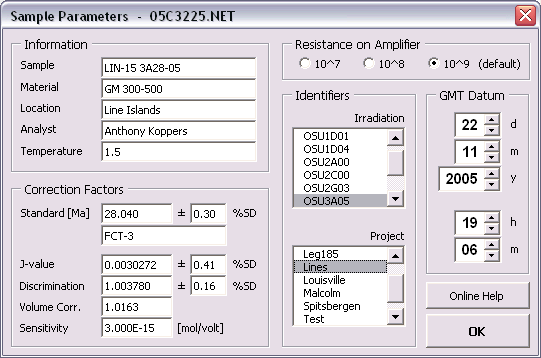
When you have entered all the Sample Parameters, you will be guided to the Raw Data Reduction view, where you can regress your argon isotope data by using different line fit methods (see also: Your First Calculation).
Age and Flux Monitor Calculation
To open an age calculation file you should select the File # Open Datafile # Age and Flux Monitor Calculation (Ctrl+A) menu item. This will give you the following Open DataFile dialogbox. Now browse, select and Open your data file. You can only select one file at a time. To open multiple files together, see the Import Additional Experiment help page for more details.

To open an empty age calculation file to use as a template, you should select the File # Open Datafile # Empty Age Calculation File menu item. This is a helpful function that allows you to apply age calculations to old data from your laboratory or from the literature, even if you don't have the original raw data reduction files at hand. Instead you can fill in the regressed intensities of the analyses and, if these are not already blank corrected, you can fill in procedure blanks as well. You first will be asked to give a name for the Empty Age Calculation File.

Next an adopted version of the Sample Parameters dialogbox appears, in which you can predefine the number of analyses (or steps) for the experiment. Adjust the spinner button to change the Step Number in the top right panel. In the example below, an Empty Age Calculation File with 10 incremental heating steps is being created. All other fields are similar to the normal Sample Parameters dialogbox and you should fill these out in a similar fashion (see also: Sample Parameters). However, be aware that in this case the dialogbox only appears ones for a single experiment. This means that you should select a Date in the GMT Datum panel that corresponds to the first analysis (or step) in your experiment. Later on you should edit the Sample Parameters table to enter the correct Time values for the incremental heating steps (see also: Editing the Sample Parameters Table). In some cases, you also should edit the Date values, if an experiment runs passed midnight on an experiment day or if a single experiment has be run on separate days. All other parameters always concern the entire experiment, so no extra editing is required.

When you have clicked the OK button, an Empty Age Calculation File is generated by ArArCALC. As you can see 10 place holders for Sample 001 to 010 have been created, but no calculation is possible since the key input data have not been entered yet (see further below).

Now select the Edit menu in order to start adding (or editing) your data (see also: Edit Menu). In the Intercepts Values table you should replace the 1.000000 and 0.010000 values for the Intensities and Uncertainties of all argon isotopes, respectively. Note that the Uncertainties in this table are always Standard Errors on the 1σ Level. The r2 values are optional.

If the Intercepts Values you entered above are not blank-corrected, you should replace the 0.000000 values for both the Blank Intensities and Uncertainties for all argon isotopes (see below). If the Intercepts Values are already corrected, you can leave the zero blank values in this table. However, in the latter case you should make certain that you have the Apply Procedure Blanks Corrections checkbox unchecked in your Preferences (see also: Preferences), which is the default ArArCALC setting when you generate these template files. Note that the Uncertainties in this table are again Standard Errors on the 1σ Level.

Finally, you should edit the Sample Parameters table. In this table you should (but it is not required) replace the Default Sample Names in the left-most column, the Temp values and you should edit the Date and Time values (not shown below).

When you are finished updating the tables in the Editing view, you should choose the File # Save, Close and Recalculate (Ctrl+S) menu item. Now ArArCALC will check if you have filled in your data correctly and warns you if it encounters problems with your data entries. Otherwise, it will switch back to the Age Calculation view and (re)calculate the ages and plots.