ArArCALC Help Library |
|||
2.5 Editing Mode
The functions available to you in the Edit Mode will be discussed in this section. Saving, recalculating and closing of your edits is done from the File menu, while you still can use the Edit menu to navigate between the four edit tables. A handful of advanced tools are available from the ArArCALC Toolbar, allowing you to Import Procedure Blanks or to Update Irradiation Constants in an easy fashion.
2.5.1 Save, Close and Recalculate
When you are finished editing your data in one or more of the four edit tables, you should apply these by selecting the Files # Save, Close and Recalculate (Ctrl+S) menu item. A progress bar appears, showing you the status while applying your edits. When all edits have been applied, you will be returned to the Age Calculation mode. If you have entered data in the wrong format, outside their allowed data range, or you have left some of the required fields blank, ArArCALC will ask you to change the particular data field(s) first.

2.5.2 Close Without Saving
If you want to leave the Edit Mode without saving your edits, select the Files # Close Without Saving (Ctrl+X) menu item. You edits will be undone first (see also: Reset) after which you will be returned to the Age Calculation mode.
2.5.3 Edit Menu
Four data tables in ArArCALC include data necessary for the age calculations, but which you always can edit. These data tables are all located in the Data Tables worksheet and can be selected through the Edit menu. You can also use the F1, F2, F3 and F4 keyboard strokes for faster navigation between these tables.
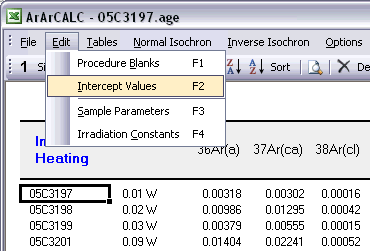
ArArCALC has been set-up to run on-line during mass spectrometry and by default uses the latest-calculated blank measurement for its blank corrections. However, you can always edit the blank intensities later via the Edit # Procedure Blanks menu item. This function displays a data table containing Blank Intensities and their 1σ Standard Error (SE) for each analysis (step) in your (incremental heating) experiment. You can edit these blank data by clicking the cells and typing in new values. A single click lets you replace the complete number, whereas double-clicking will allow you to edit the number within its cell. To copy values from one cell to another, use the Drag functions of Microsoft Excel (drag the black square anchor visible on the highlighted cell down or to the right) or use the Copy (Ctrl+C) and Paste (Ctrl+P) buttons. Note that you can also copy blank values via the clipboard, in which case you select the cells in which to place your new values and use the Paste (Ctrl+P) button. The Reset button will undo all edits, unless you already have saved them.
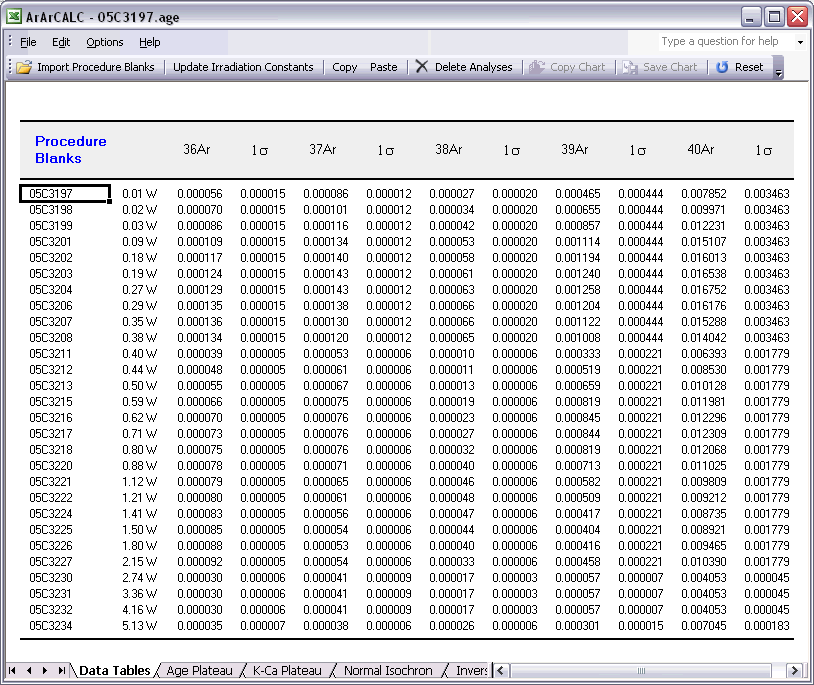
You can also select single (or multiple) cells, representing one (or more) analyses, and then choose Import Procedure Blanks from the toolbar. Since ArArCALC saves all blank measurements in text files organized per measurement date, this function allows you to import multiple blank measurements for a range of days, by opening more than one of these text files. Blank measurements can now be selected in the Select Blank Files list box to calculate Average Blanks for all argon isotopes, including their (predicted) standard deviations. This ArArCALC tool then automatically replaces all blank values and uncertainties in the edit table for the selected analyses. However, when the Default Errors checkbox is checked, the standard deviations will be overruled by percentual errors.
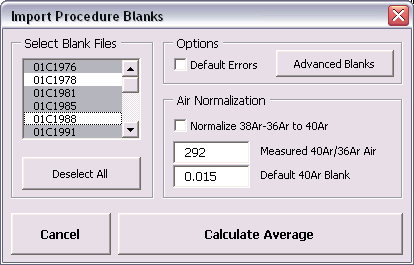
You can also click the Advanced Blanks button to analyze the Evolution in the Procedure Blanks over the same range of days. For each argon isotope you can now calculate a linear, parabolic or polynomial fit (pink dashed line). These calculations can be done while generating a standard error or 65-95% confidence envelop (grey dashed lines). The unknowns for which to calculate the blank values are indicated by gray circles at the bottom of the diagram (see also: Import Procedure Blank Toolbox). When you click the OK button, this ArArCALC tool again replaces all blank values and uncertainties in the edit table for the selected analyses.
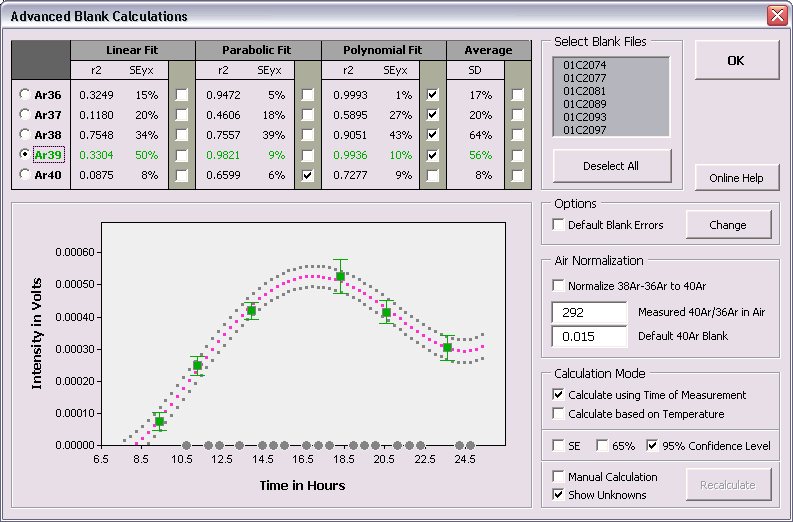
You can edit the intercept values via the Edit # Intercept Values menu item. In this data table all Intercept Values including their 1σ Standard Error (SE) are stored together with the r2, the type of line fit (EXP, PAR, LIN or AVE) and the data points excluded from the data regression. Editing is similar as described above. The Reset button will undo all edits.
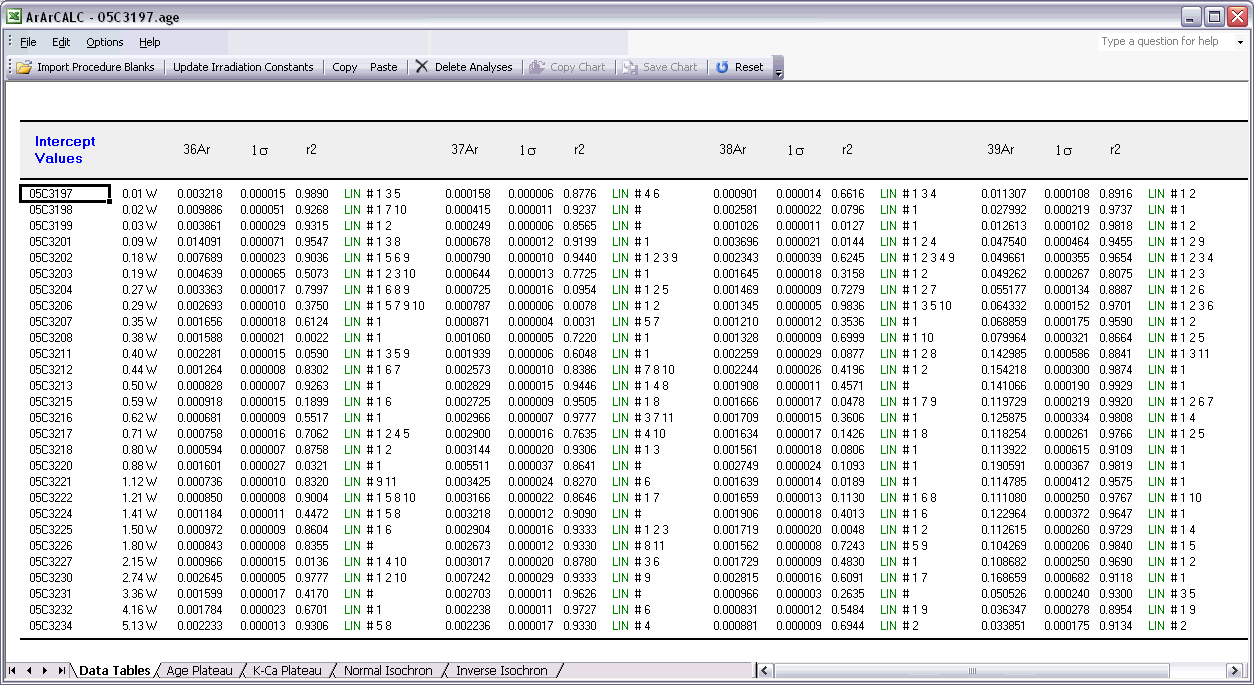
The Sample Parameters (see also: Your First Calculations, Sample Parameters) can be edited via the Edit # Sample Parameters menu. This offers you the possibility to later finalize the actual J-value used in the age calculations or to better define the timing of the measurements. Note that in all the data tables the first two columns on the left (analyses number and increment temperature) cannot be edited. Although there is no possibility (and no need) to edit the analyses numbers, you always can adjust the temperature for each incremental heating step or analysis in the Temp column. All other values can be edited manually. The Reset button will undo all edits.
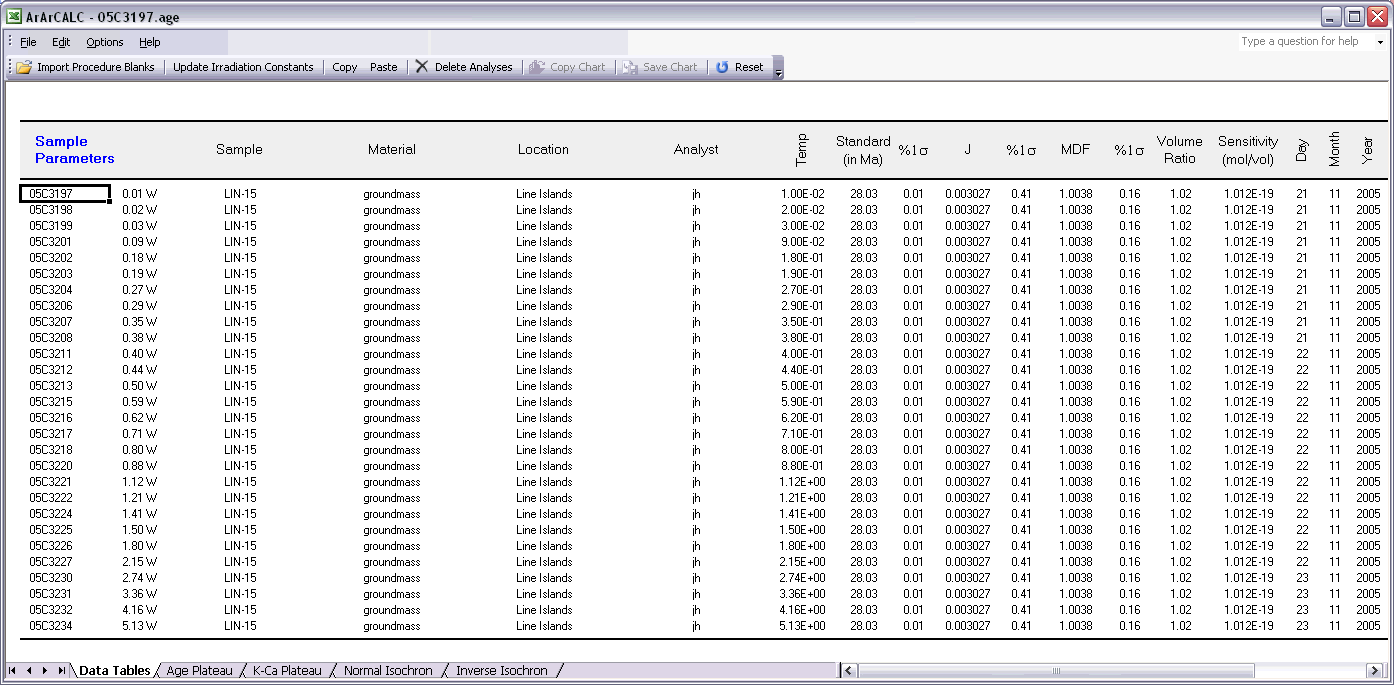
Finally, the Irradiation Constants may be edited via the Edit # Irradiation Constants menu item. This makes possible the combined age calculation of samples with different irradiation histories (see also: Import Additional Experiments). All irradiation constants can be edited manually. They can also be updated in one go by clicking the Update Irradiation Constants button, which will replace all values with the latest values found in the ArArCALC.log file (see also: Update Irradiation Constants). If you are going to calculate ages in the lunar mode, the labels of this table automatically will be changed from 40/36(a) to 40/36(t) and a default value of 40/36(t) = 1 is assumed (see also: Calculate as Lunar Sample). When you toggle back to the terrestrial age calculation mode, this value gets reset to the default 295.5 value for atmospheric argon. These are the only hard-coded values in ArArCALC and only are applied when toggling to lunar age calculations and back, but you always can overwrite these values by editing the Irradiation Constants table again. The Reset button will undo all edits.
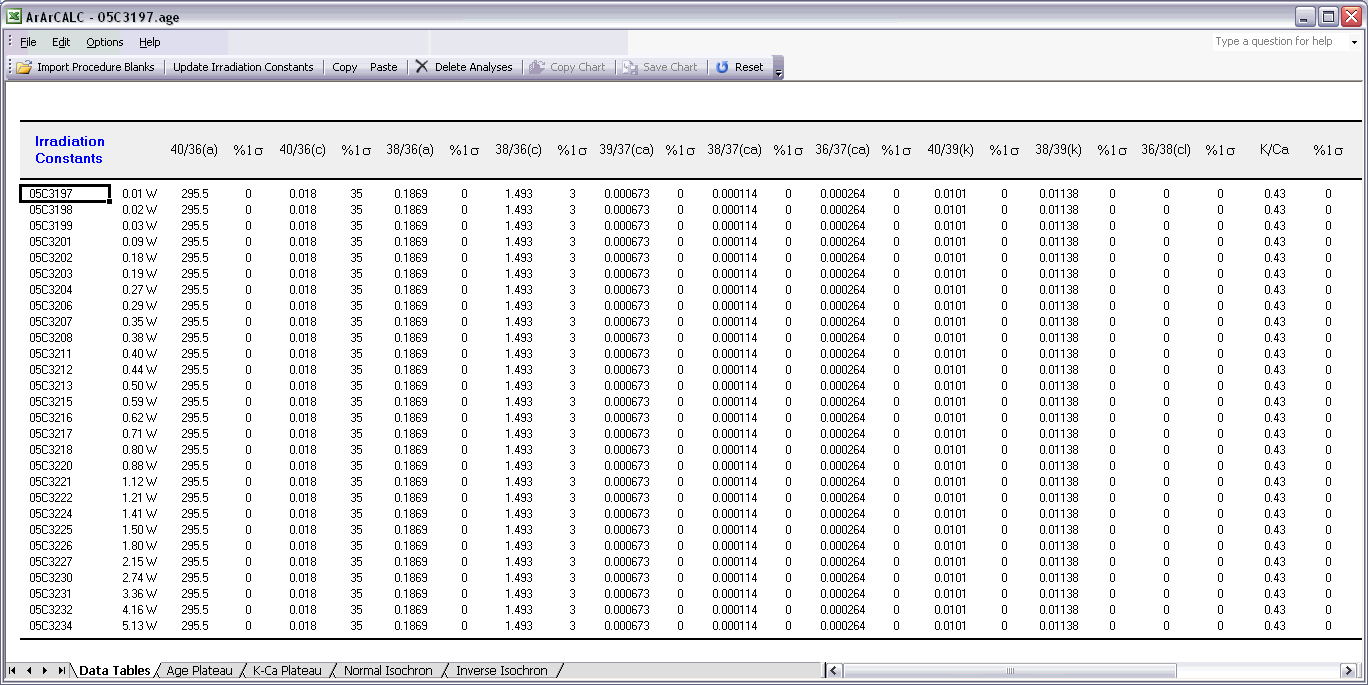
2.5.4 Import Procedure Blank Toolbox
This special toolbox is provided to help you analyze the Evolution of your Procedure Blanks over a single day or a range of days. To use this toolbox, first activate the blanks table via the Edit # Procedure Blanks menu item. Now select one or more analyses and click the Import Procedure Blanks button on the ArArCALC Toolbar. Since the blank measurements are all saved in text files organized by measurement date, this tool allows you to import multiple blank measurements for a range of days, by opening more than one of these text files. Hold down the control key when selecting more than one file.
![]()
The Advanced Blank Calculations dialogbox is now shown, in which you can select/deselect blanks and go through the Ar36, Ar37 ... Ar40 isotopes to calculate either a Linear, Parabolic, Polynomial or Average Fit (pink dashed line). These calculations also return Confidence Envelopes (grey dashed lines) at three different kinds of confidence levels. When you are finished calculating your blank evolutions, click the OK button and ArArCALC will replace your blanks and uncertainties with the newly calculated values. If the predicted error envelop gives an uncertainty that is smaller than the average error bars on the measured blanks, then the larger of the two error estimates is used by default.
Selecting Isotopes and Regression Types
To select different argon isotopes, click on the radio buttons labeled Ar36, Ar37 ... Ar40. To select and show a particular regression, click on any of the check boxes in the upperleft table. This will select the blank data for a particular argon isotope,
while calculating the chosen regression line and its uncertainties. The resulting r2 and SEyx (in %) statistics are immediately updated, as are the regression lines and error envelopes in the plot.
Selecting and Deselecting Blanks Files
To deselect blank files from the calculations, click on their file name in the Select Blank Files list box. You can also use the button beneath this list box to Deselect All or Select All.
When you deselect blanks, the horizontal scale will be adjusted to closely fit the data points in the plotting window. Deselected files are indicated by red squares (see below).

Calculation Mode
In this toolbox you can calculate the blank evolutions with respect to either Time for laser runs or Temperature for furnace runs. You can only check one of these checkboxes at a time.
Air Normalization
This option allows you to subtract a presumed Atmospheric Component from your blank measurements (see also: Blank Corrections) before it is
used in the age calculations. You should
give in the 40Ar/36Ar Ratio most recently measured for your air shots and you should provide an intensity for the Default 40Ar Blank that is close to what you measured for the particular blanks during
your experiment. As a result, the blank
evolutions for 38Ar and 36Ar may become more "flat" while the 40Ar remains constant. Check the Normalize
38Ar-36Ar to 40Ar checkbox to activate this option.
Options
Your calculated blank uncertainties also can be replaced with a default set of percentual uncertainties. Click the Default Blank Errors checkbox to activate this option and click on the Change button to edit these
percentages, which should be given at the 1σ Confidence Level.

2.5.5 Update Irradiation Constants
Every time you save your data regressions (see also: Your First Calculations, Save) the Irradiation Constants of a predefined and preselected irradiation (see also: Irradiations and Projects) will be copied into your age calculation file. At all times you can edit these irradiation constants by hand (see also: Editing Data in ArArCALC), but you also can refresh these values en masse by applying the Update Irradiation Constants function from the ArArCALC Toolbar. This function will copy the latest interference correction constants into your age calculation file as defined in the ArArCALC.log files that are attached to each age calculation file (see also: Using the ArArCALC.log File).
![]()
2.5.6 Copy and Paste
When you are in Edit Mode you can copy and paste values from one cell to another. You can use the Copy and Paste buttons from the ArArCALC Toolbar or the Ctrl+C and Ctrl+P keyboard shortcuts. These functions also allow you to copy data from outside Excel and paste these into the age calculation files.
![]()
2.5.7 Delete Analyses
You can always delete analyses from your age calculation files. Simply select one or more analyses in the data table and click Delete Analyses on the ArArCALC Toolbar. You will be asked to confirm the deletion.
![]()
2.5.8 Copy Chart
To use or edit your plateau and isochron diagrams in your favorite drawing program, click the Copy Chart button on the ArArCALC Toolbar. Your diagrams will be put onto the clipboard in a vector graphics format and can be pasted straight into software tools like Adobe Illustrator, Canvas or CorelDraw (see also: Working with ArArCALC Diagrams in Adobe Illustrator).
![]()
2.5.9 Save Chart
You can also save your plateau and isochron diagrams as a GIF Image by clicking the Save Chart button on the ArArCALC Toolbar. The image files will be saved automatically in your Project folders (see also: File Organization).
![]()
2.5.10 Reset
By clicking the Reset button on the ArArCALC Toolbar you will "undo" all edits you have made in the editable tables (see also: Edit Menu) during your current editing session.
![]()