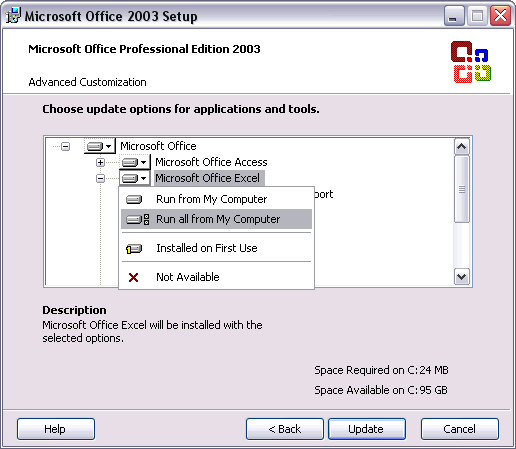ArArCALC Help Library |
|||
4.1.3 Installing Microsoft Office with Web Components
When installing Microsoft Office Excel not always the Office Web Components get installed. Only in Microsoft Office 2000 the web components are installed during a standard installation. In all other versions, this depends on the type of the Microsoft Office package you are installing and the options selected during the installation. Follow the instructions below when installing Microsoft Excel for the first time. Follow the same instructions when you want to include the Office Web Components after you installed Microsoft Excel.
First Time Installation
Insert the CD-ROM or DVD in your computer and follow the installation instructions. Be certain to select the option to carry out a Custom Installation.
Updating an Existing Installation
Go to the Control Panels via the Windows Start Button and start the Add or Remove Program. From the list of currently installed programs select the version of Microsoft Office (or Excel) that you like to update. Click the Change button.
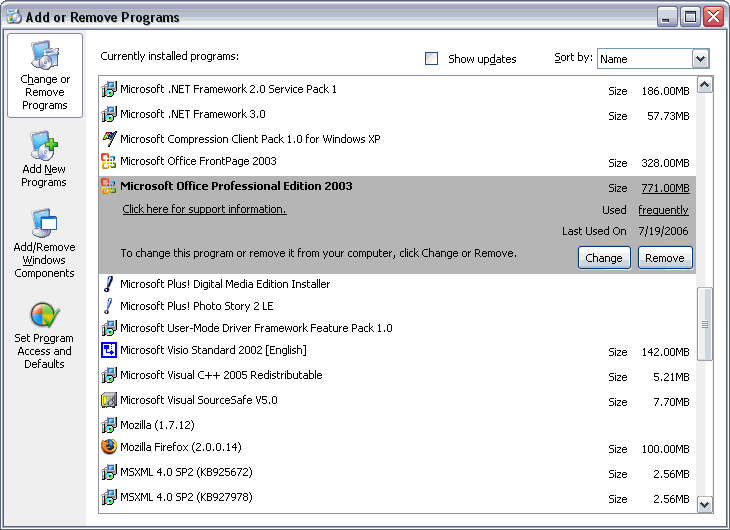
In the next window select to Add or Remove Features. Click the Next button.
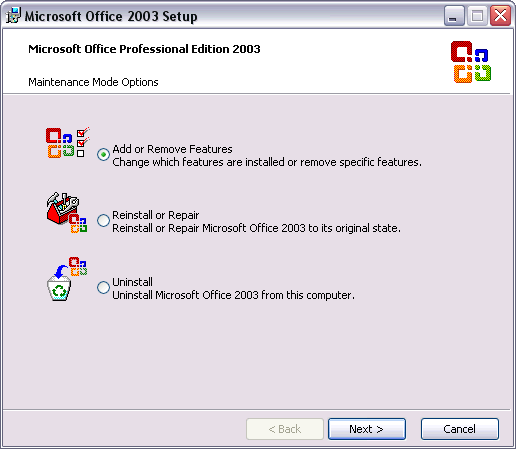
Ensuring Complete Install with Web Components
Now make certain that you have selected the Choose Advanced Customization of Applications checkbox. This is required if you want to carry out a complete install. Click the Next button.
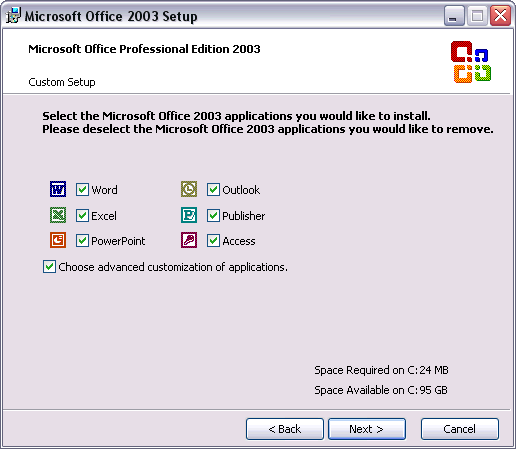
In the list of applications and tools locate Microsoft Office Excel and select the Run all from My Computer option from its pulldown menu (see below). Scroll even further down this list to find the Microsoft Office Shared Tools. Expand this list item, locate Office Web Components and again select the Run all from My Computer option from the associated pulldown. Click the Update button to finish the installation.